The Home Screen and Navigation
The Home Screen#
After sign in the first screen you will see is your home screen. Each user’s home screen is unique to them and is the jumping-off point to different areas of the application.
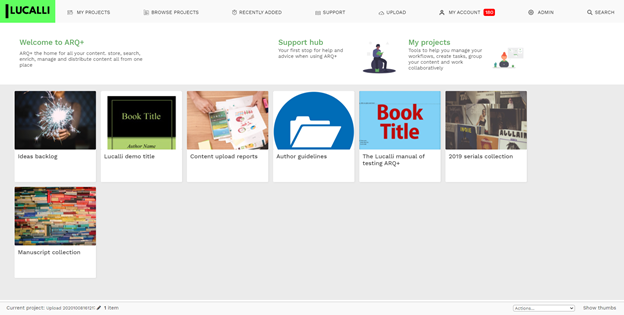
The Header Navigation#
The header navigation is present on every screen and lets you jump to key screens within the application (your ARQ+ instance may have different options).
MY PROJECTS - Provides a view and search of all the projects you have access too
MY TASKS - Provides a view and search of all the tasks assigned to you
RECENTLY ADDED – The most recent content added to the system
SUPPORT – View the Support hub
UPLOAD – Upload a resource directly to ARQ+
MY ACCOUNT(MENU) – A collection of features for managing your account.
ADMIN (MENU) – A collection of features for managing the system resources, users, projects and tasks
SEARCH – Quick search over all the resources in the system that you have access too.
Quick Search#
Clicking on search withing the header navigation brings up the quick search menu. Enter keywords within the search field to perform a search.
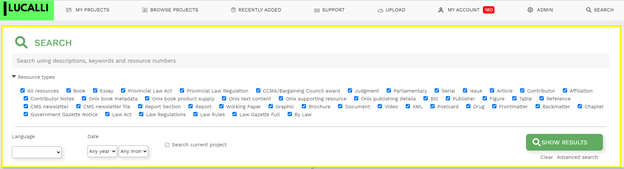
You can restrict the search to specific resource types and filter by further fields that your administrator has promoted to the quick-search bar.
The Dashboard Area#
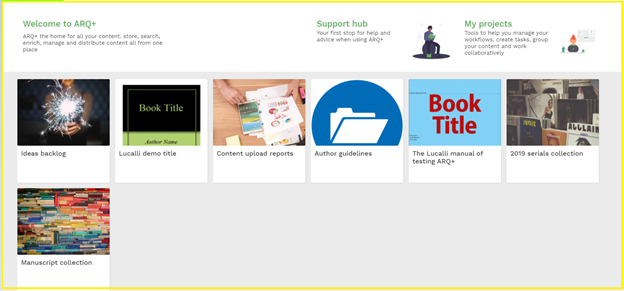
Each user dashboard is unique to them and is a collection of dash tiles. Each dash tile can link through to a project or a web site. Users can select which projects they would like to add to their dashboard. From the dashboard, users can reorder and remove them by dragging them. To remove a dash tile drag it to the left side of the screen.
System administrators can add global dash tiles so that all users can see them.
The Project Bar#
At the bottom of the screen is the project bar, this shows the currently selected project. This bar provides quick access to the project and the resources within it.
Clicking on show thumbs will open the bar up and show thumbnail previews of the resources within the currently selected project.