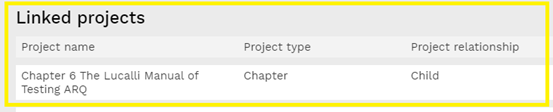The Project Page
Clicking on a project in the My Projects page, on the dashboard or by clicking view project in the actions menu takes you through to the project page.
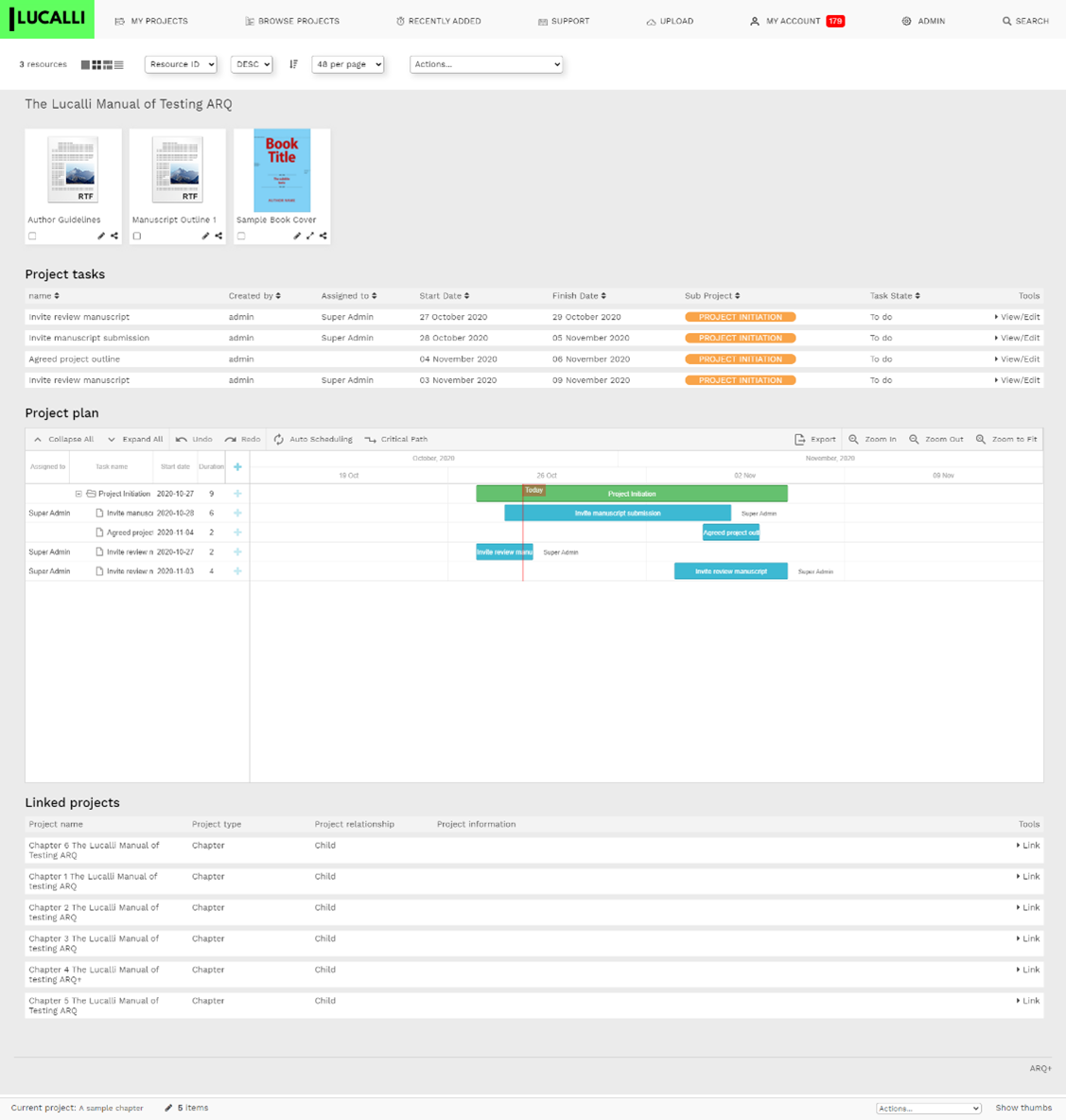
At the top of the page, you can see the project actions menu. This provides you with more options to manage and export the project and change the style of the resource listing below
On this page, you will see the project resources and have options to view, edit or share them
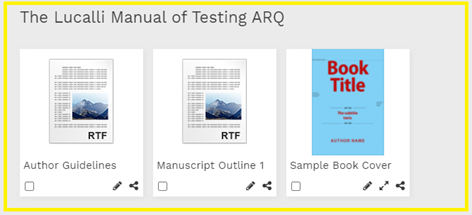
You can see and access the tasks associated with the project.

If you have permissions to do so, you can see and edit the project plan, we will have more details about how this plan works later in the document.
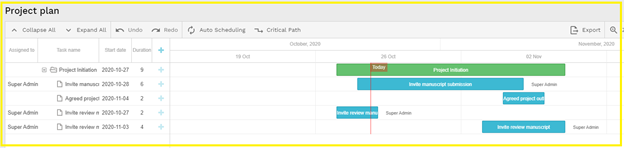
This screen also shows you any linked projects. An example of a linked project might be a book and its individual chapter.