Searching Tasks
How to find and access tasks. All of your accessible tasks are visible on the MY TASKS section of the application accessible in the header navigation.
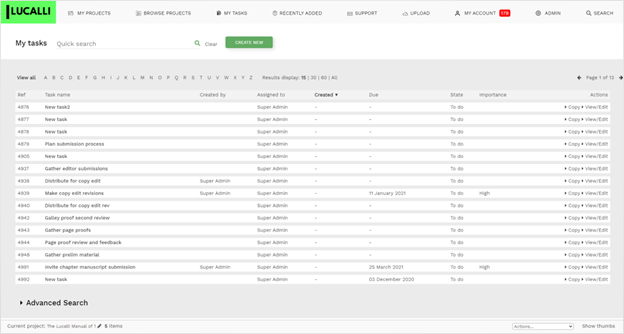
My tasks give you the ability to search across all the tasks you can access using the quick search bar.

There are also more advanced search options below the listing panel. Once you have performed a search the results are displayed in the table listing.
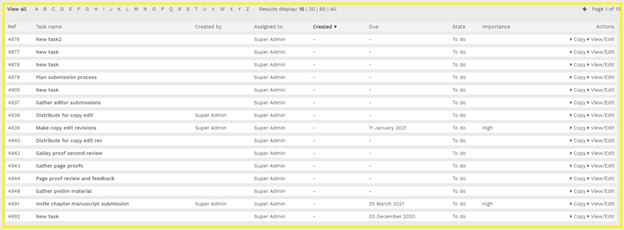
Key metadata of the tasks are displayed and you can access and edit each task.