VPN Access
How to access Arq through a VPN client? ARQ instances are normally behind strict rules about where they can be accessed. This is normally within the client's office.
In order to access your Arq instance from home or another location then a VPN client can be provided. If you need this type of access ask your client manager who will set this up for you.
Steps to access via VPN
- Request a VPN client configuration file from your client manager this should be named something similar to client_name1.ovpn put this somewhere safe on your computer, you will need it later.
- Download the OpenVPN Connect client for your computer from this download page https://openvpn.net/download-open-vpn/
- Install open VPN connect and open the program
- Click the menu at the top left and choose to Import profile, then select File and drag and drop your configuration file to load it. Once loaded click the option to Add.
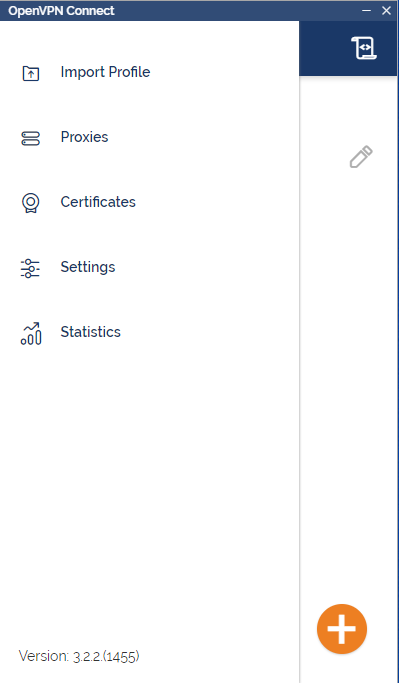
- This will have configured the VPN for you, after that you should see the option to connect click the toggle
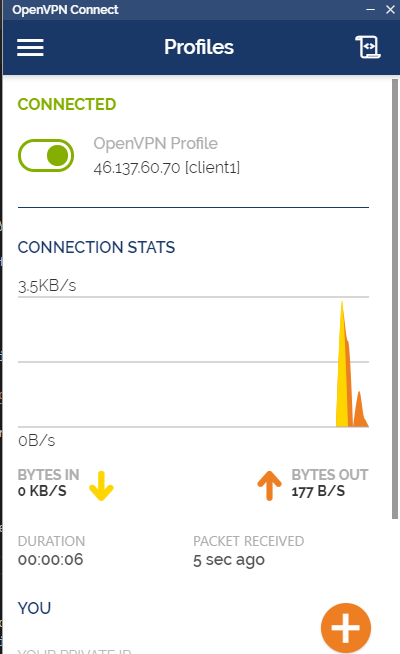
- You are now connected to the VPN and should be able to access your Arq site.
- Once done working on Arq please disconnect the VPN as this may slow down your bandwidth and affect other application.
- If you do not disconnect from the VPN then we will automatically disconnect you, so you may need to reconnect each time you use Arq.