Matching Plan Jobs
To apply a matching plan you need a matching plan job, these jobs are run offline and you can check their progress from the job queue.
Adding a one-off Job#
To add a one-off matching plan job you can add this from the Matching plans page
Navigate to Admin-> System->Matching plans /pages/admin/admin_matching_plans.php
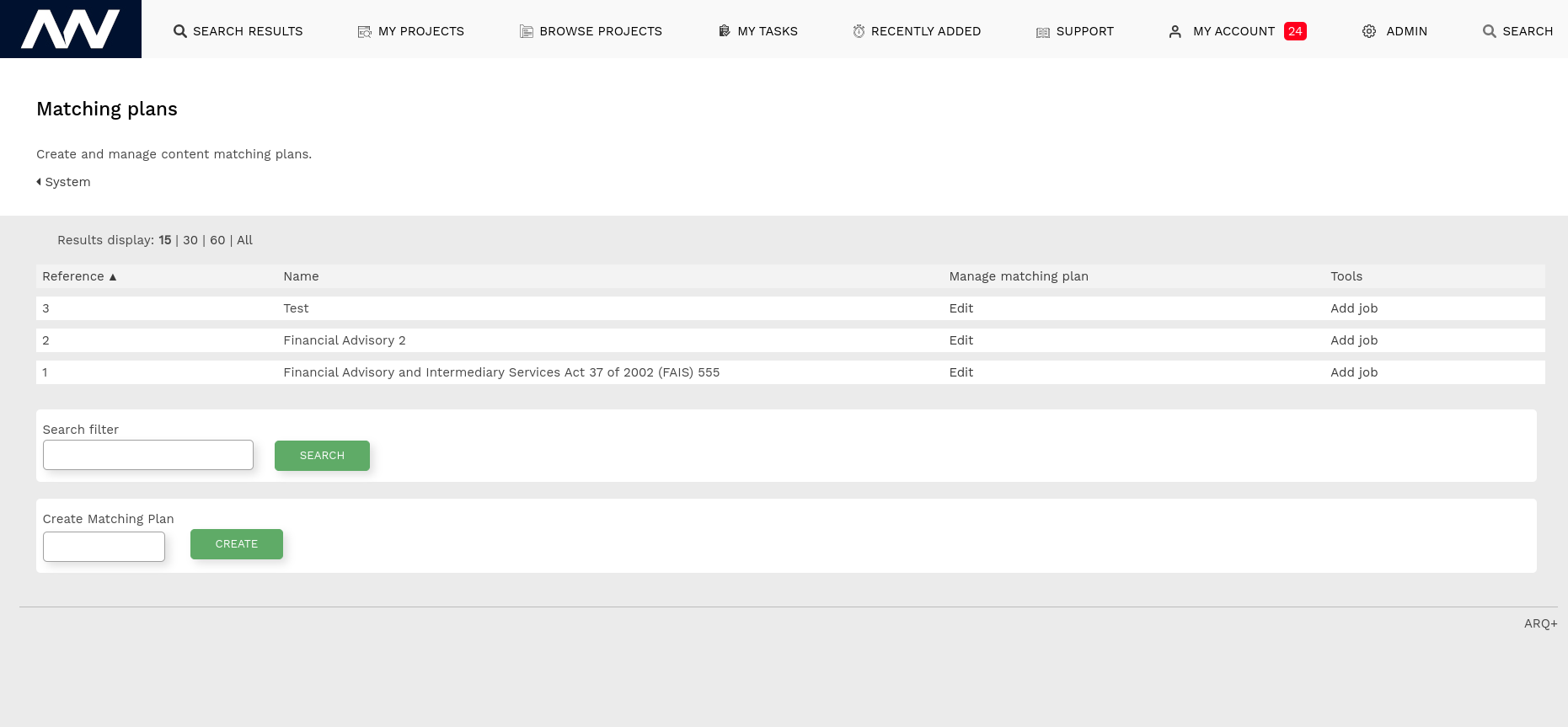
Find the plan you would like to run then click Add Job. This then takes you to the Add Matching Job page
Add Matching Job#
From this page, you can set the properties of the matching job.
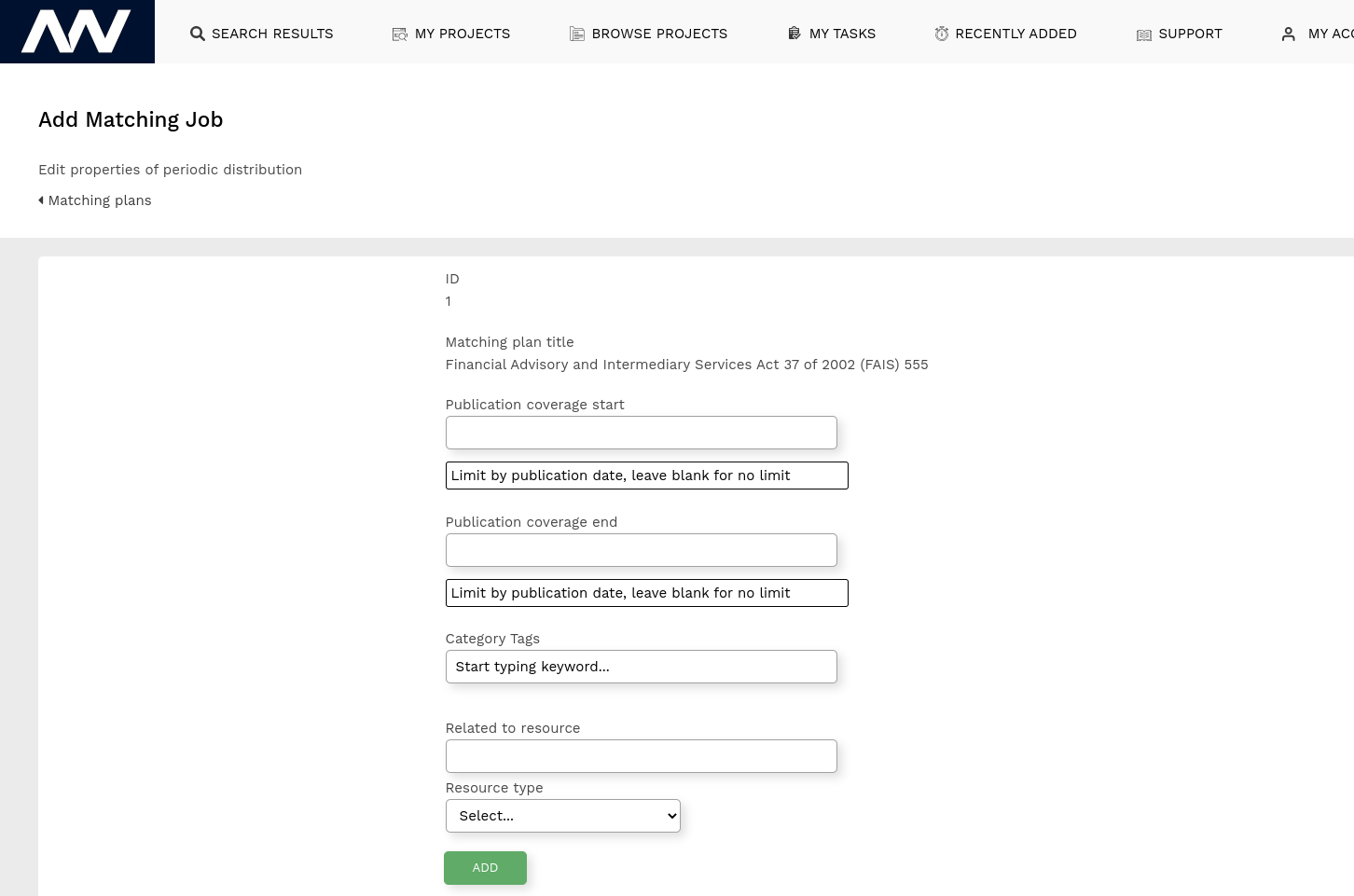
From here you can set
(optional) Publication coverage start and end
This is the start and end date of the content that the plan should match. If omitted the plan will match all content.
Product Tags
What product tags you would like to add to the matched content?
(optional)Related to resource
The numeric resource ref you would like to link all of the matched resources to
Resource field
The type of relationship that needs to be added between the match resources and the Related to resource
After you click Add a new job is added to the Job queue, please check the job queue for updates.
Adding a periodic matching plan Job#
To add a matching plan that is run on a daily basis so that any new content is automatically tagged, you need a periodic job.
To create a new periodic job navigate to
Admin->System->Periodic Jobs
/pages/admin/admin_periodic_jobs.php
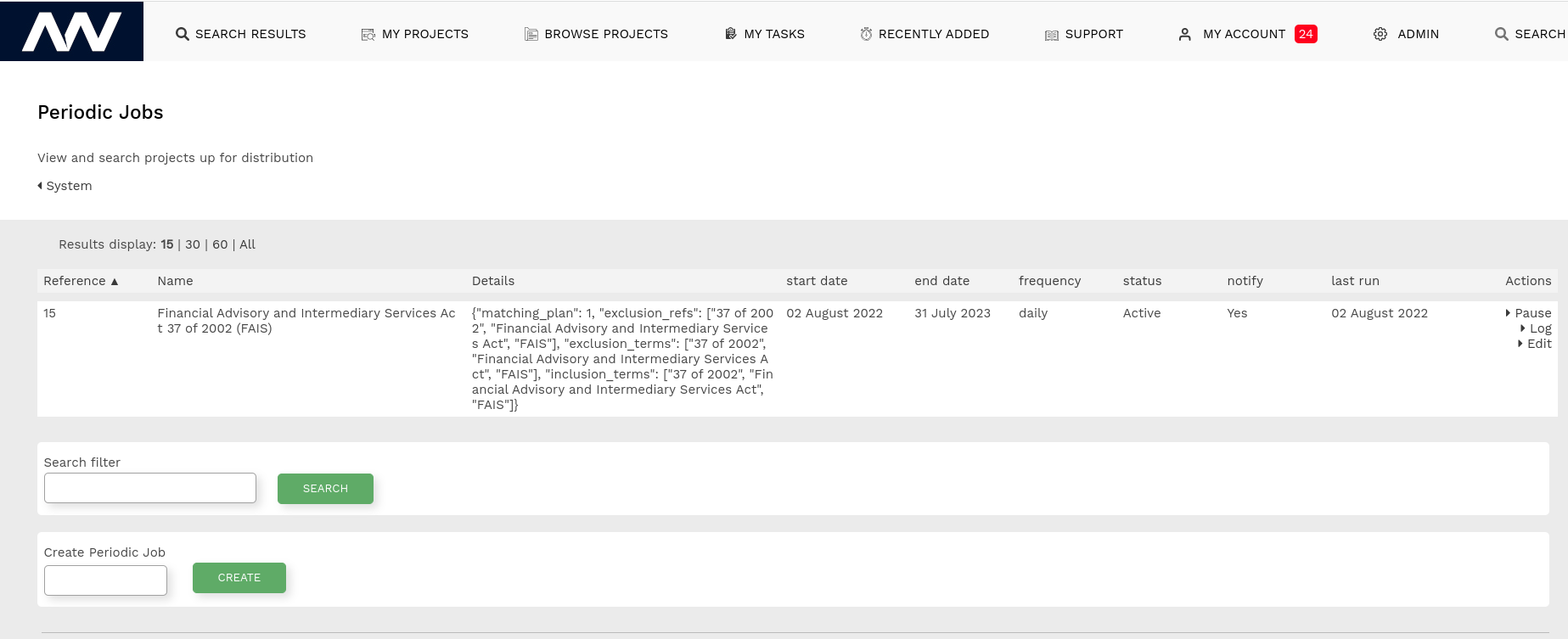
On this page, you can see the current periodic jobs, filter periodic jobs and add new periodic jobs.
To add a new periodic job enter a name for the job then click Create
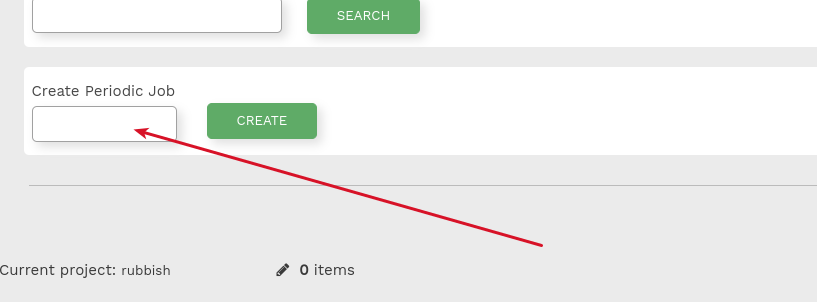
Editing a Periodic matching plan job#
To edit a periodic matching plan job you can either create a new job or edit an existing periodic matching plan job.
This will take you to the Edit periodic job page
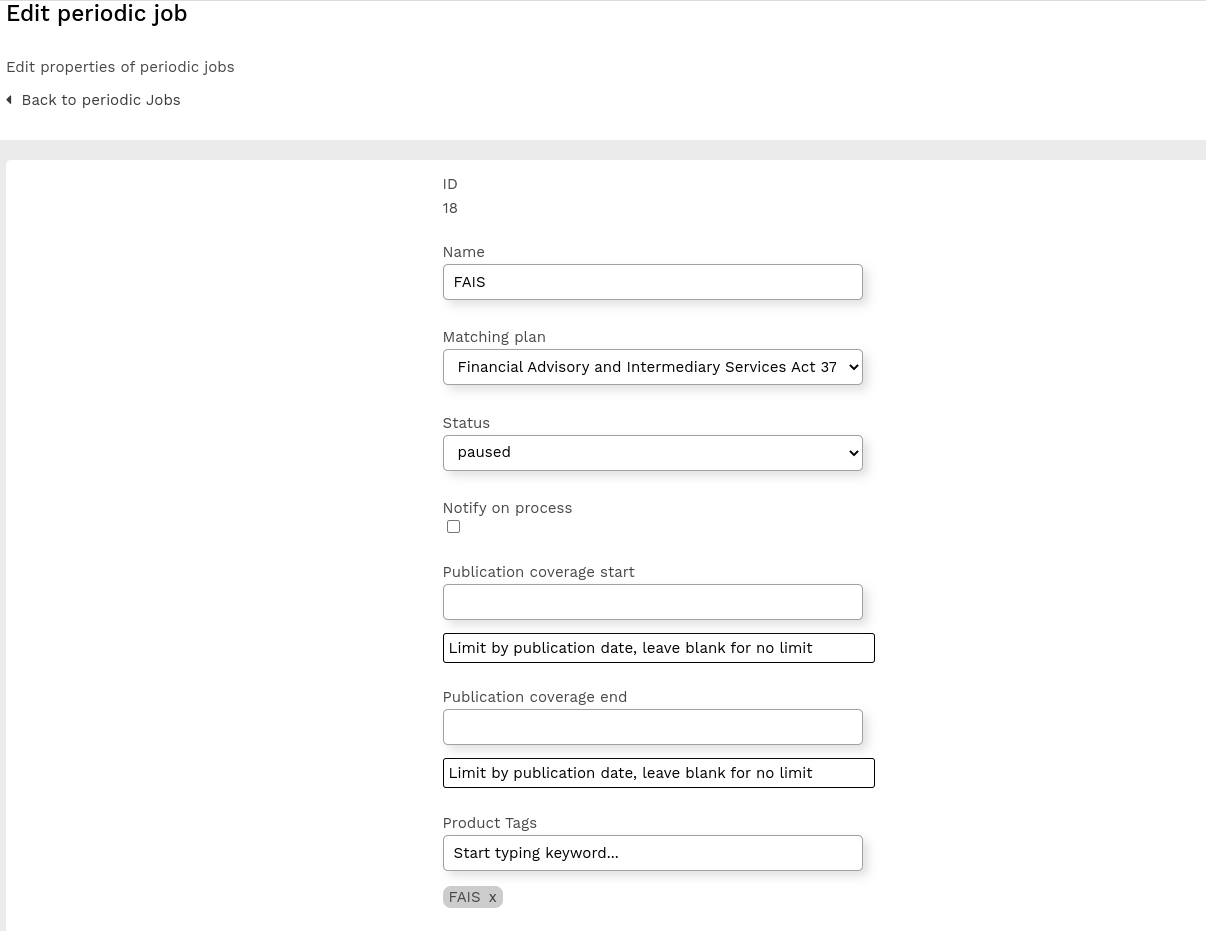
From this page you can create a new periodic job, this job will be run daily. A periodic job creates a normal matching job each day and you can see these in the Job queue.
On the Edit periodic job page, you can set the options for the job
From here you can set
Name
This is the name of the periodic job you will see in the job queue
Matching plan
Which matching plan to apply
Status
Is this matching plan active or paused?
Notify on process
Do you want an email when the plan has been completed?
(optional) Publication coverage start and end
This is the start and end date of the content that the plan should match. If omitted the plan will match all content.
Product Tags
What product tags you would like to add to the matched content?
(optional)Related to resource
The numeric resource ref you would like to link all of the matched resources to
(optional)Resource field
The type of relationship that needs to be added between the match resources and the Related to resource
When you are happy with all the options click to save, The periodic jobs are normally run at a quiet time during the night so check the job queue the next morning to see the updates.